Using UNRAID
Unraid is a storage operating system that allows users to create a centralized and scalable network-attached storage (NAS) solution, utilizing a unique array of drives with different sizes and types while offering the flexibility to run virtual machines and Docker containers.
You can easily set up a GameVault Server by using one of our templates from the Unraid Community Applications Store.
Prerequisites
- UNRAID Server Running
- Community Applications Plugin installed
Step 1: Setting up the Database
Log into your Unraid dashboard and navigate to your apps section of the dashboard and search for the offical postgresql17 Community Application.
Step 2: Install POSTGRES
Using the default configuration making sure you add the following entries:
POSTGRES_USER: gamevault
POSTGRES_PASSWORD: RANDOMPASSWORD
POSTGRES_DB: gamevault
Make sure you remember the password and port you set we will use this in step 3
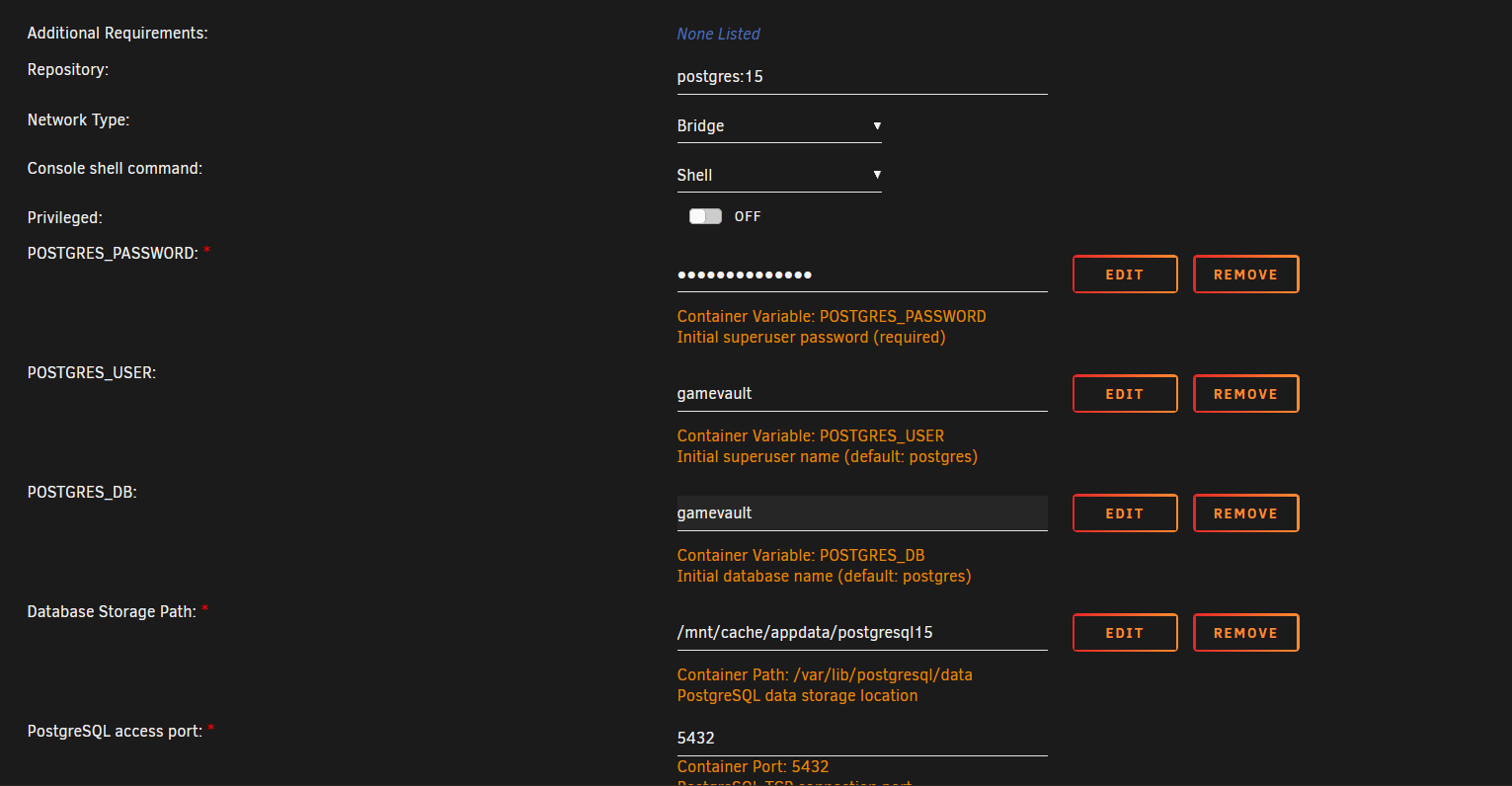
Step 3: Setting up your GameVault Backend server
Search for gamevault-backend on the Unraid app store making sure to click the one without the SQLITE in the title.
Click install
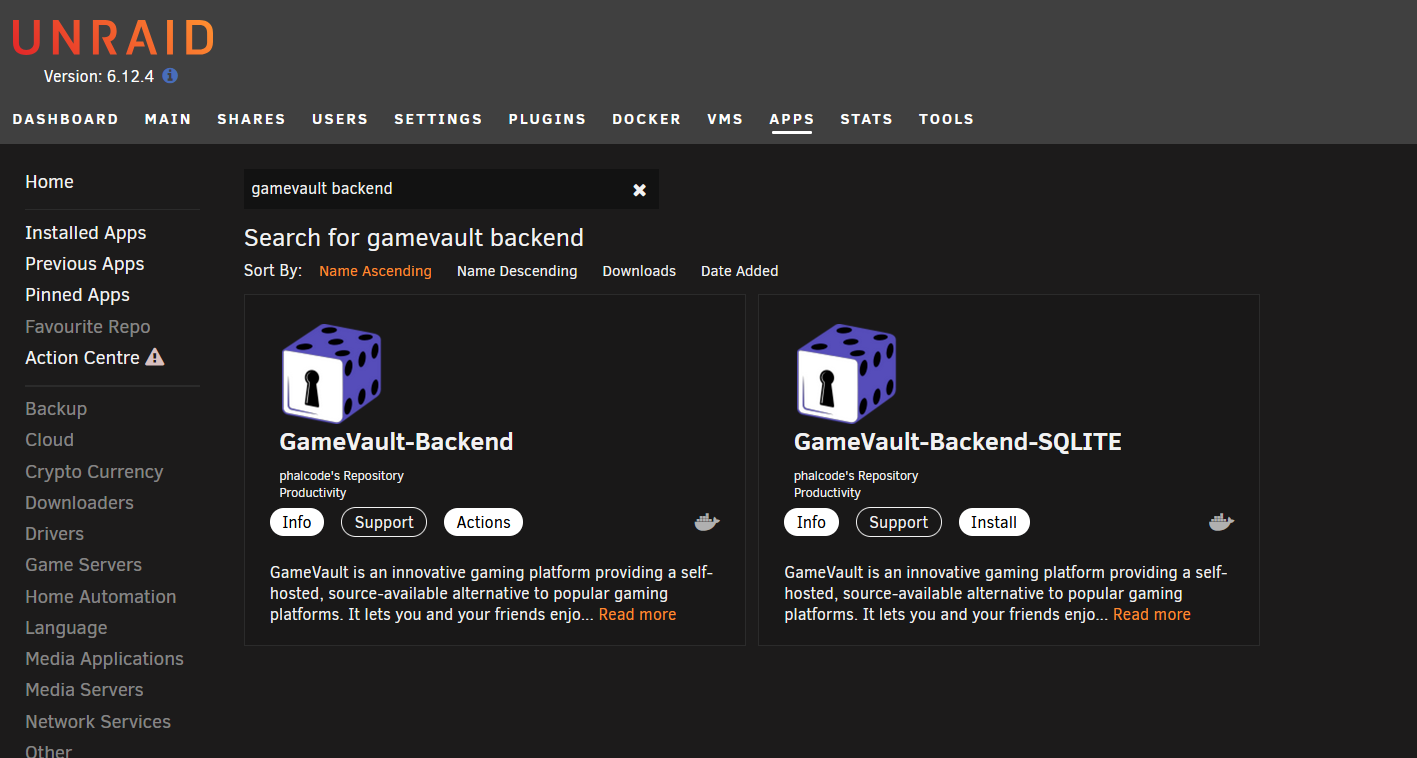
Alternative Step 3: Running without a PostgreSQL Database
We don't recommend it but you can run GameVault without a PostgreSQL Database too by instead using the GameVault-Backend-SQLITE template by phalcode in Step 2.
Step 4: Configure install
Using the password and port fill out the information that is required and click apply at the bottom.
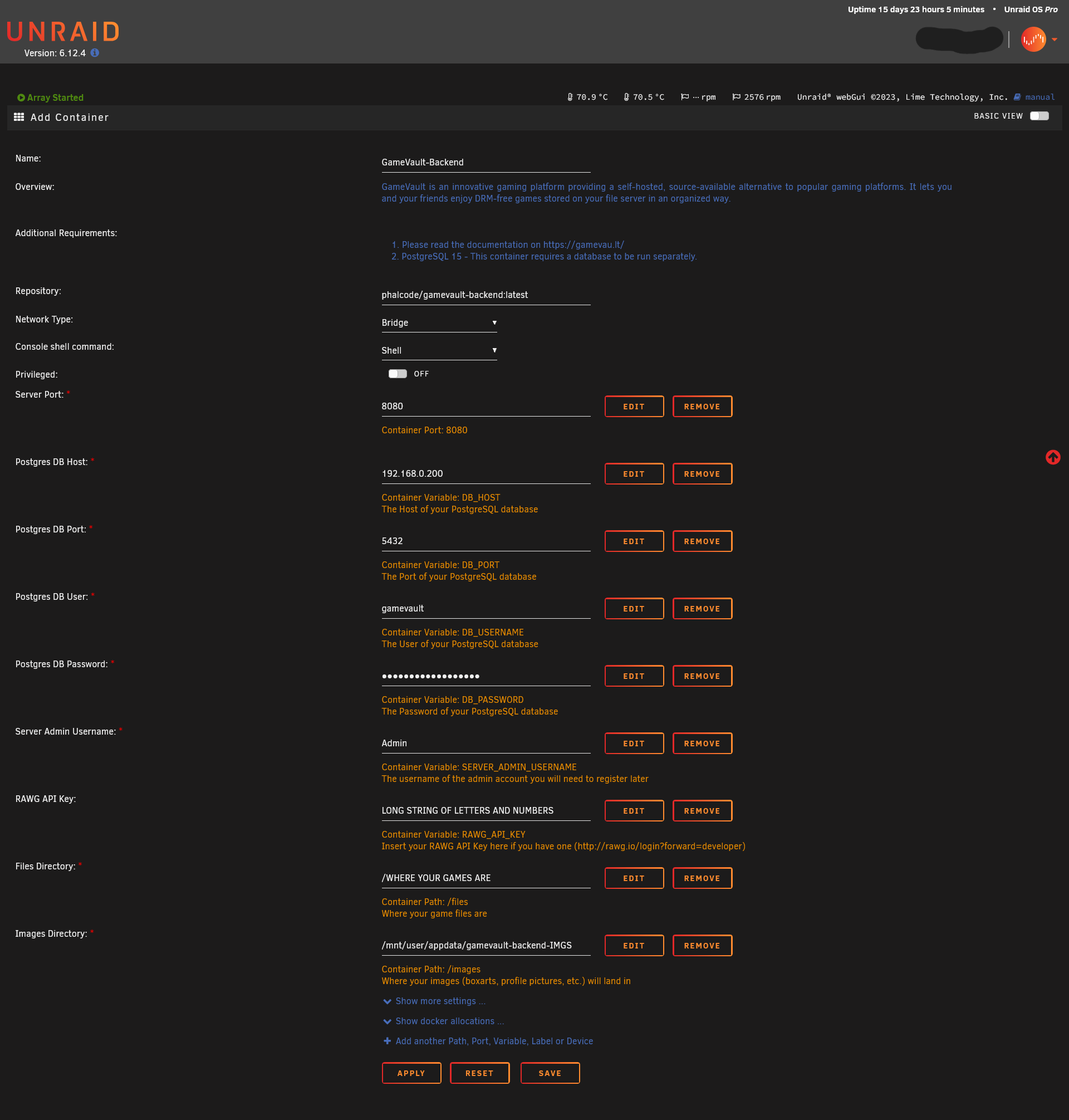
Your GameVault should now be available at http://tower.local:8080/ or HOSTNAME:PORT if you changed your hostname or port.
Conclusion
You have now successfully set up your GameVault Server using UNRAID.
Additional Info
Stopping the Server
Navigate to "Docker" tab and left click the GameVault app icon you have created.
Click on "Stop".
Reading the Logs
Navigate to "Docker" tab and left click the GameVault app icon you have created.
Click on "Logs".
This should bring a pop-up window of the currently logs of the server.