Using TrueNAS Scale (prior v24.10)
TrueNAS Scale is an open-source, hyper-converged storage platform that combines the reliability of TrueNAS with the versatility of Linux, providing a unified solution for storage, virtualization, and containerization in a single, easy-to-manage system.
Setting up a GameVault Server on TrueNAS Scale prior, to version 24.10, is just a click away by using our template from the Truecharts Catalog, a community based catalog for TrueNAS Scale.
If you are using TrueNAS Scale version 24.10, or newer, please use this documentation: TrueNAS Scale
Prerequisites
- a running TrueNAS Scale Server (prior to version 24.10)
- add the TrueCharts Catalog
- Install the following operators from TrueCharts; prometheus-operator and cloudnative-pg.
Step 1: Log in to your TrueNAS Scale Dashboard
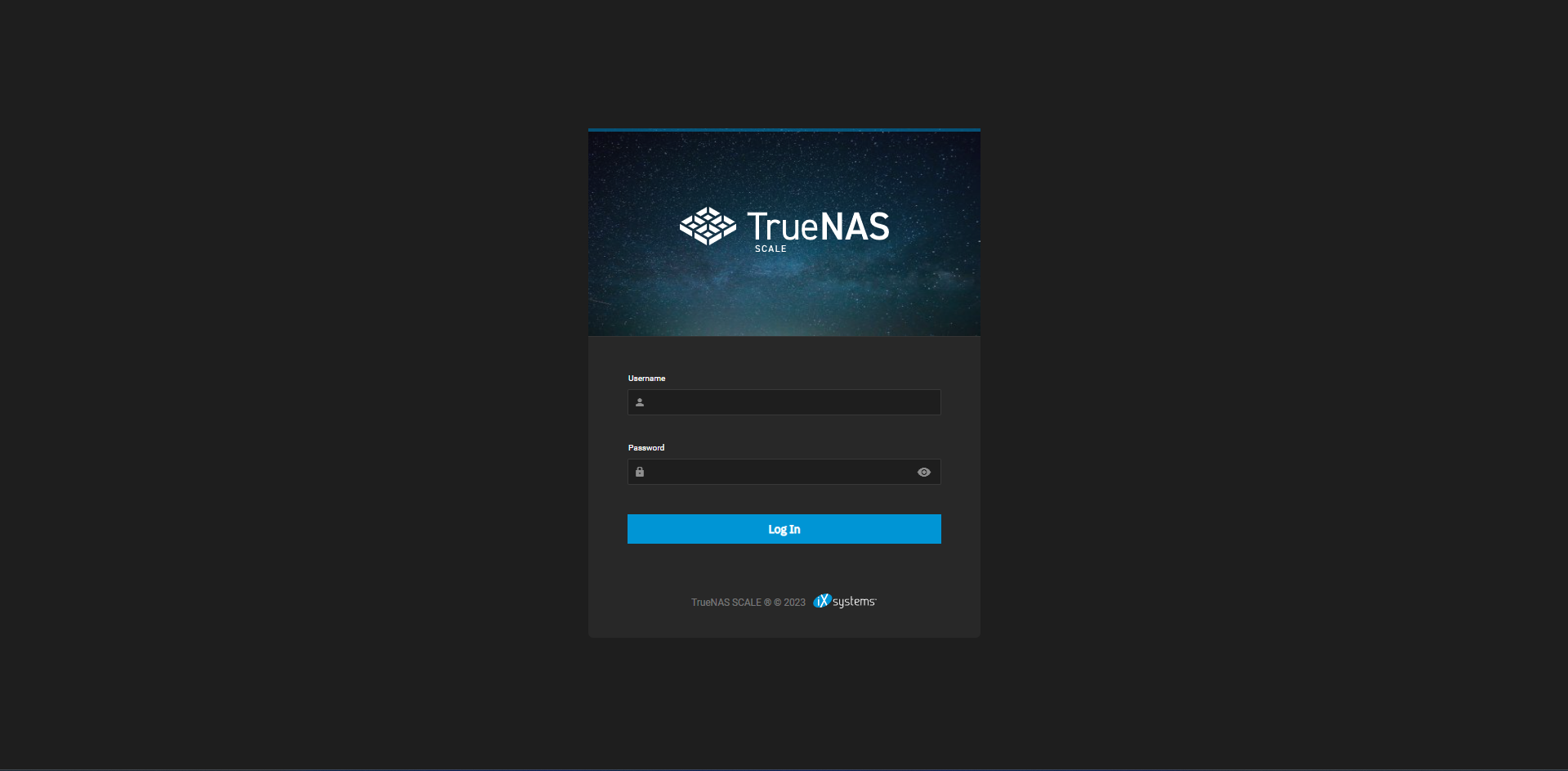
Step 2: Navigate to the catalog Page in TrueNas Scale
Go to apps -> discover -> catalogs.
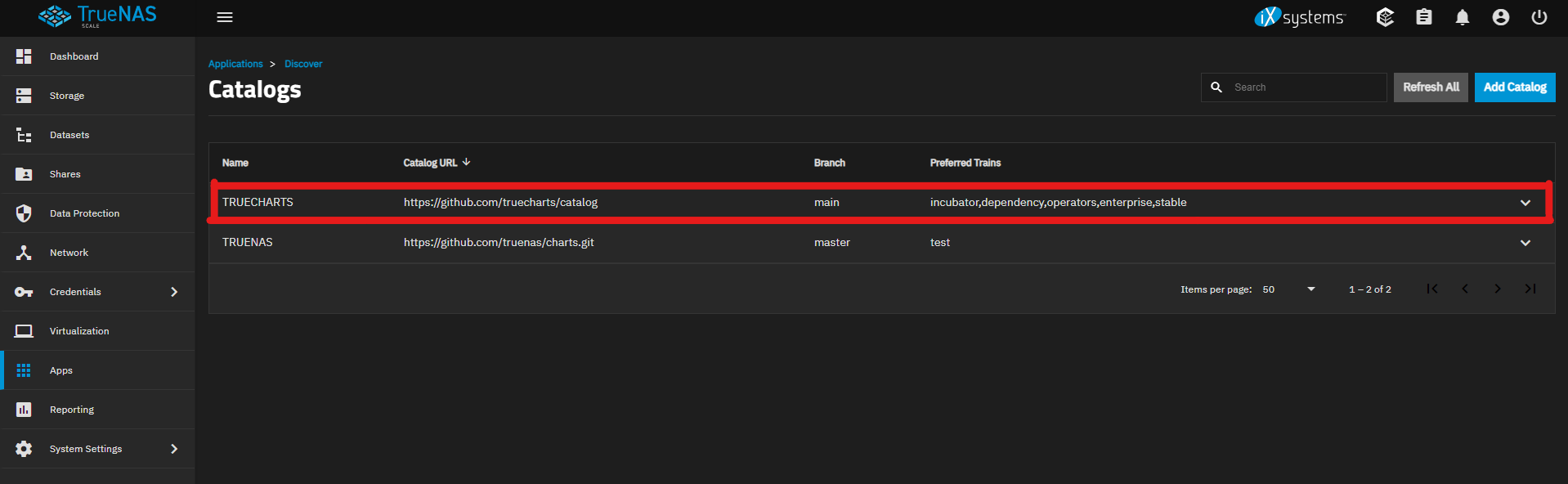
Validate that TrueCharts catalog was added to the server, if not refer back to the Prerequisites section.
Step 3: Navigate to Apps and Disover Page
Go to apps -> discover and search for gamevault-backend
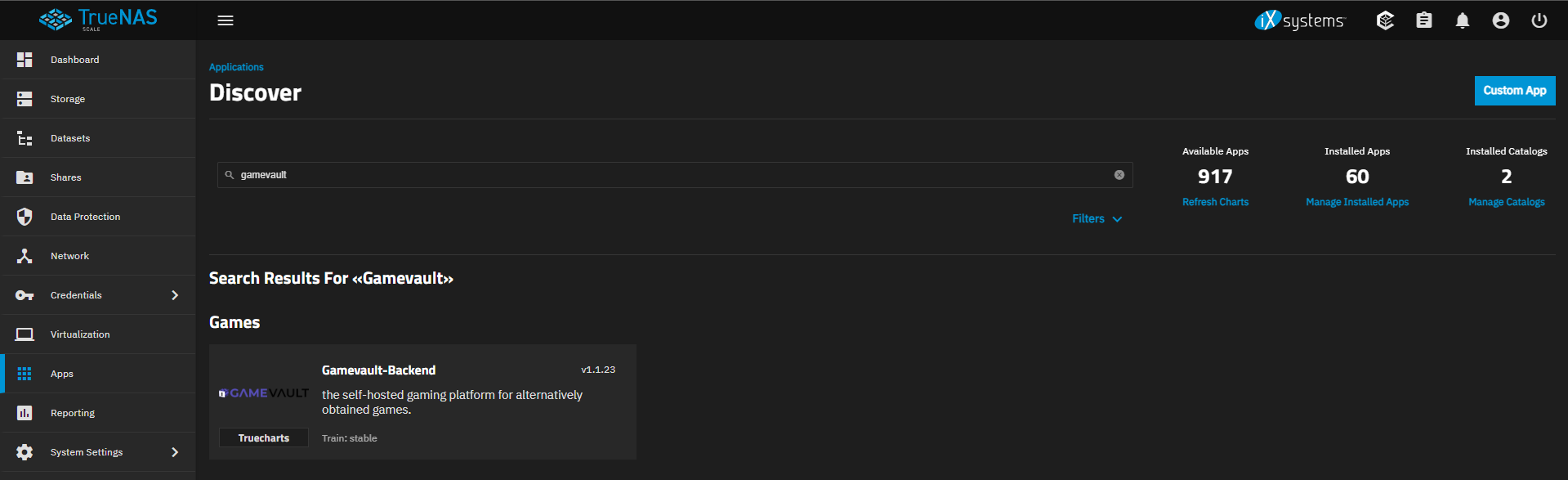
Step 4: Configure and Install gamevault-backend

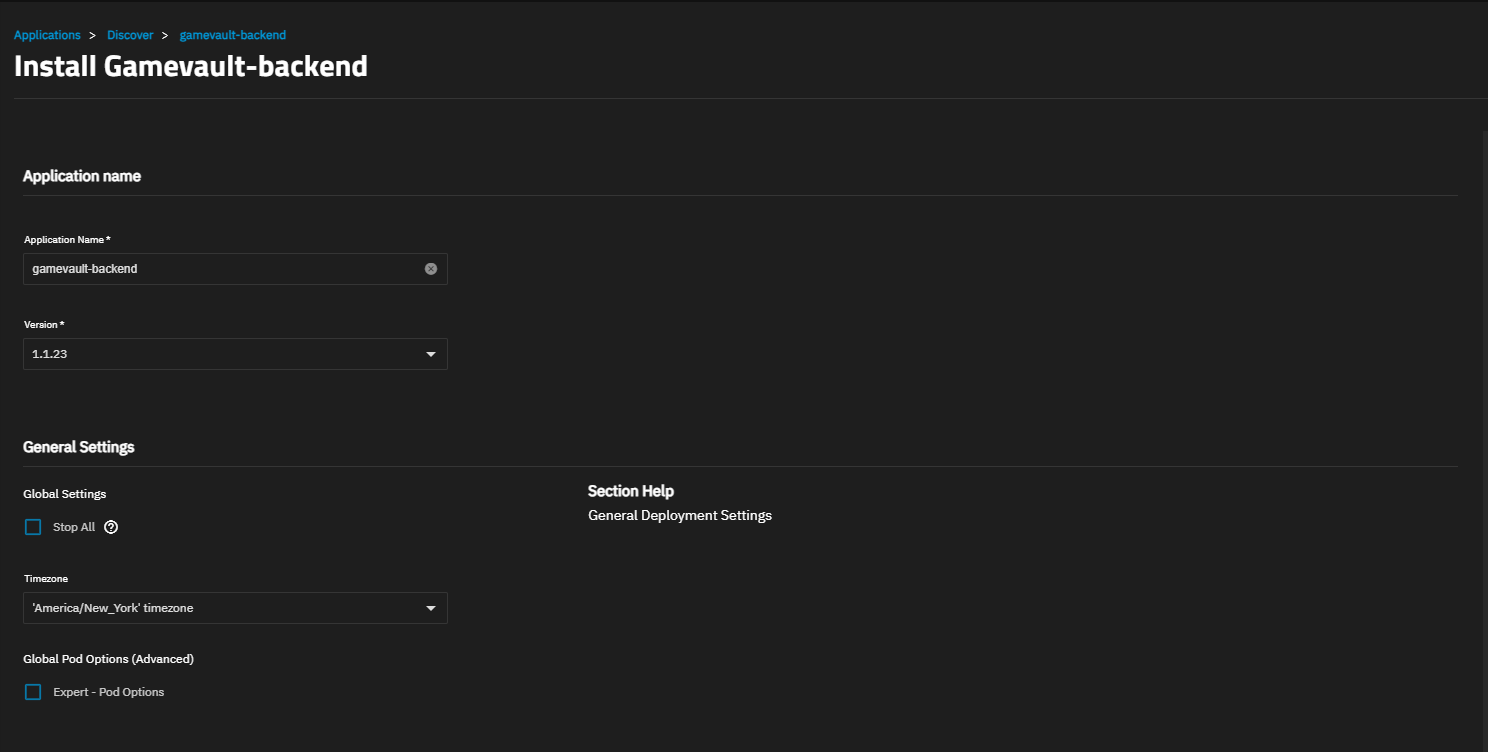
Scroll down to App Configuration.
Set your Admin User and Admin Password.
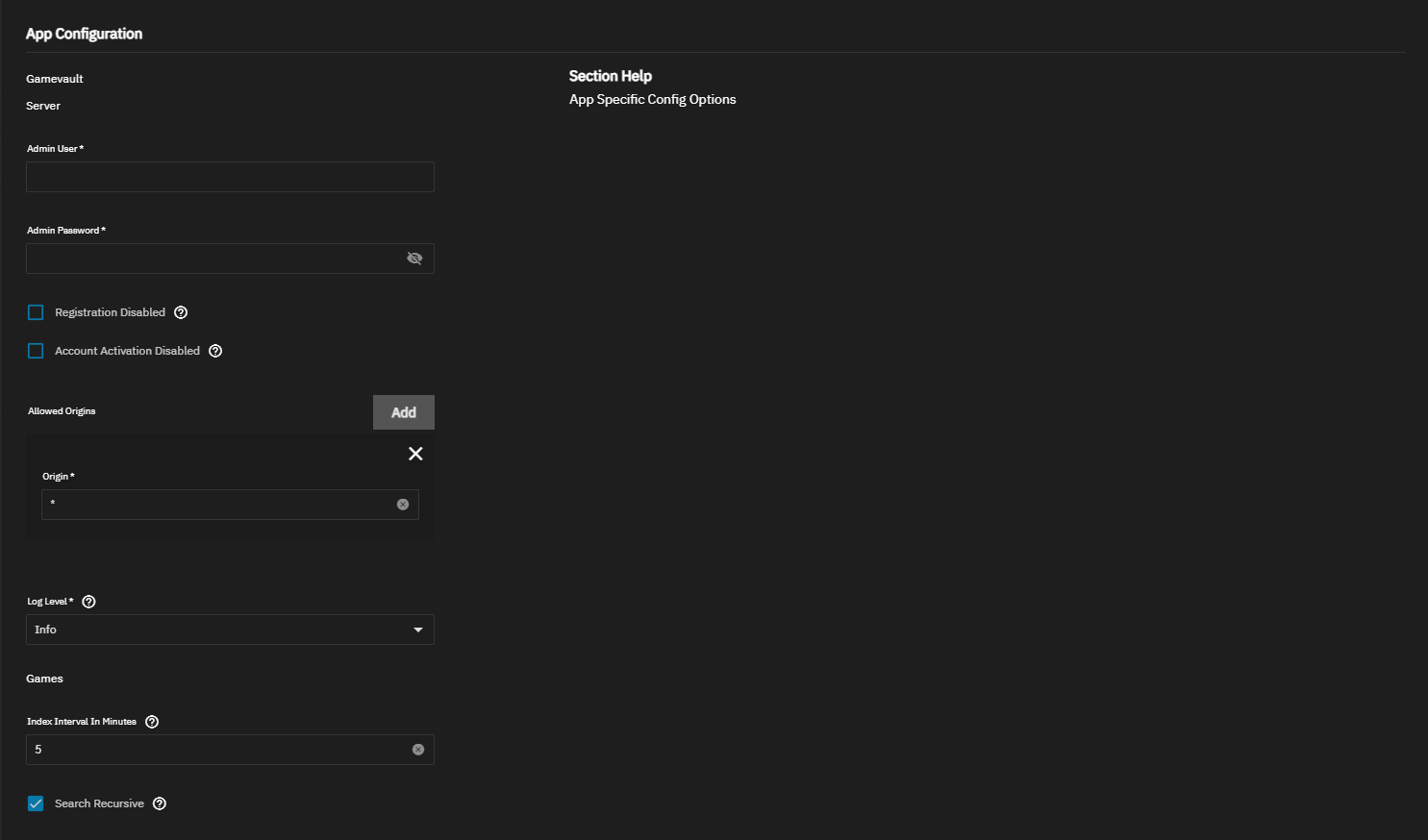
Leave the Logs and Images storage options as PVC.
Games storage option can be safely set hostpath if not using using any shares or switch to NFS otherwise; please follow the Dataset and Share Setup guide.
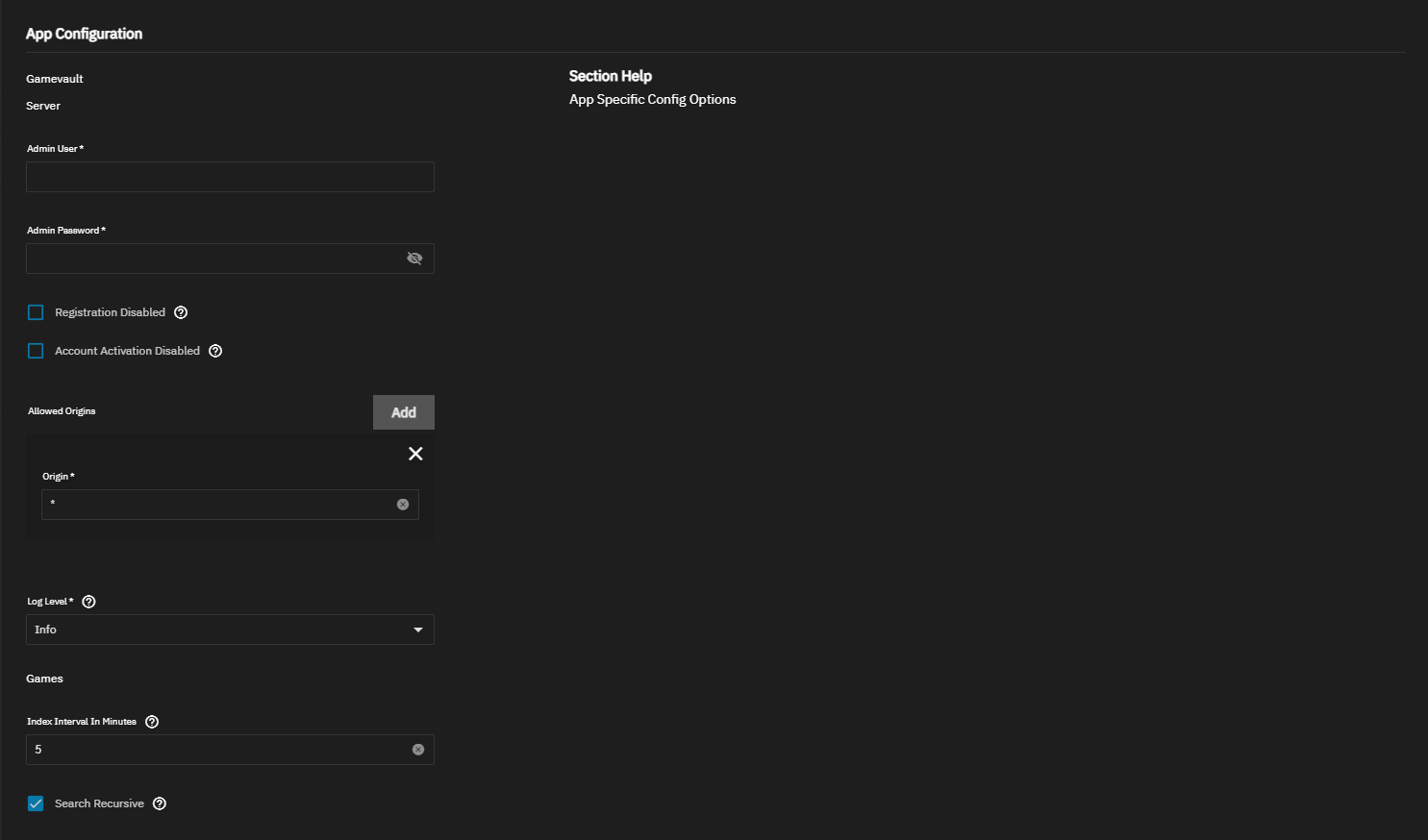
Scroll down to Documentation and click install, wait a few minutes and the app should deploy!
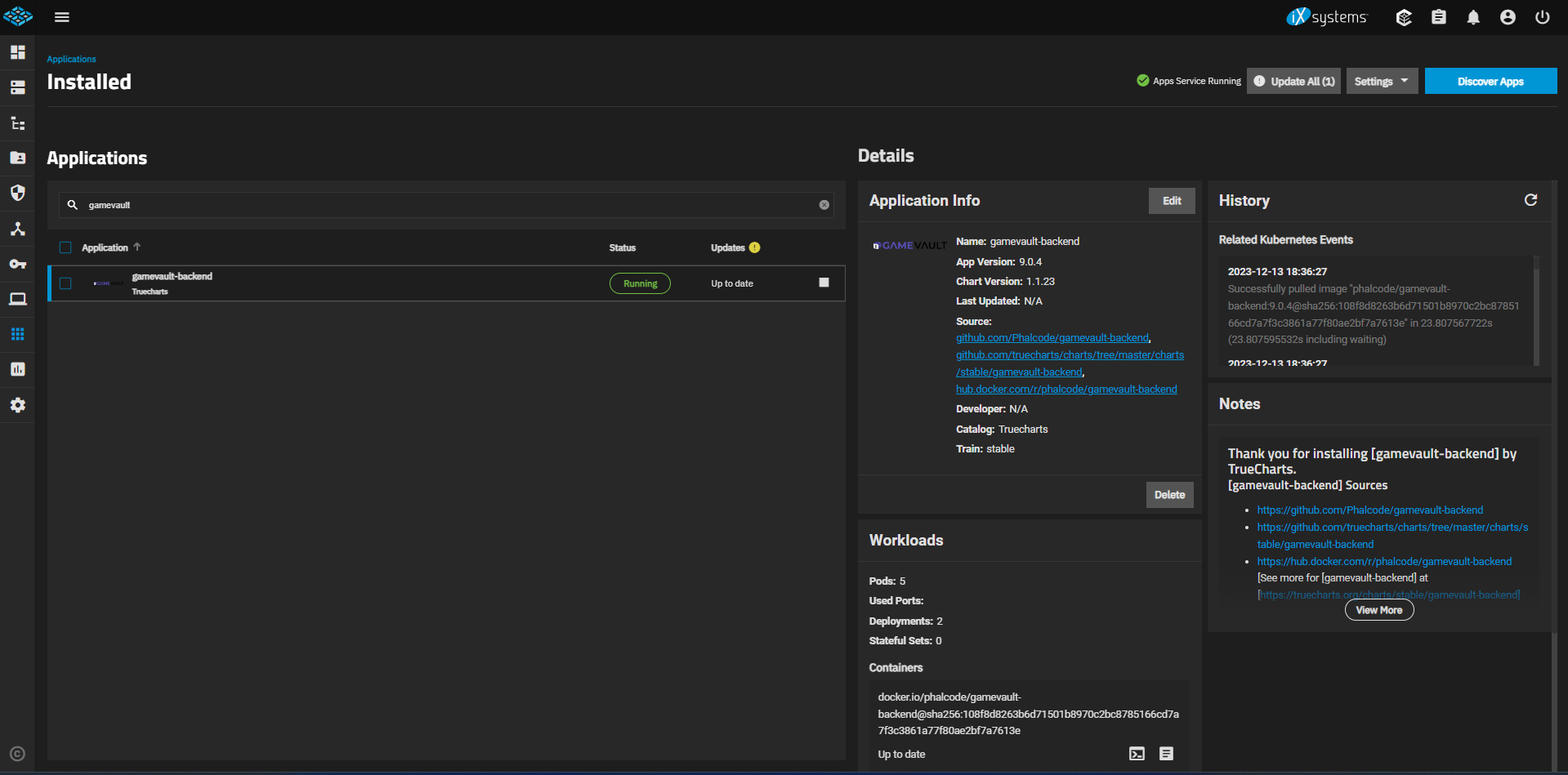
Conclusion
You have now successfully set up your GameVault Server using TrueNAS Scale.
Additional Info
Stopping the Server
To stop the server in TrueNAS Scale, you can click on the gamevault-backend app and then edit the app; set the replicas to 0 or use the "stop-all" feature. When editing an application, checking the "stop-all" box and saving the changes accomplishes this. If you're working with applications based on CNPG (cloudnative-postgres), the same methods apply, ensuring a safe shutdown.
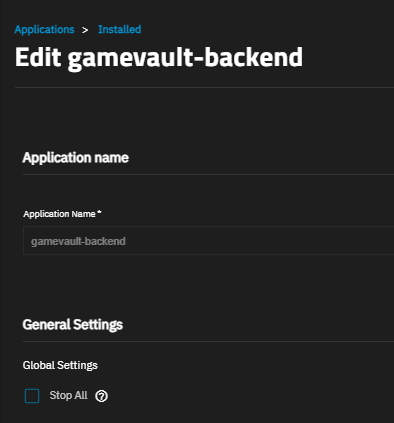
If you prefer using Heavyscript, a specialized script for TrueNAS Scale, it offers a secure way to stop apps, including those utilizing CNPG. By default, Heavyscript employs the "stop-all" function to ensure a graceful shutdown.
Simple commands for heavyscript:
stop: heavyscript app -x gamevault-backend
start: heavyscript app -s gamevault-backend
Keep in mind that TrueNAS Scale does not support third-party operators. Consequently, relying on the stop button within the TrueNAS Scale GUI, often considered an IX (iXsystems) hack in the Kubernetes space, is not recommended. For a dependable and supported approach, opt for the replica settings, "stop-all" checkbox, or leverage Heavyscript.
Reading the Logs
Navigate to "Apps" and choose the GameVault-backend App you have created.
In workloads, select any of the white boxes with lines icon; thats the logs button.
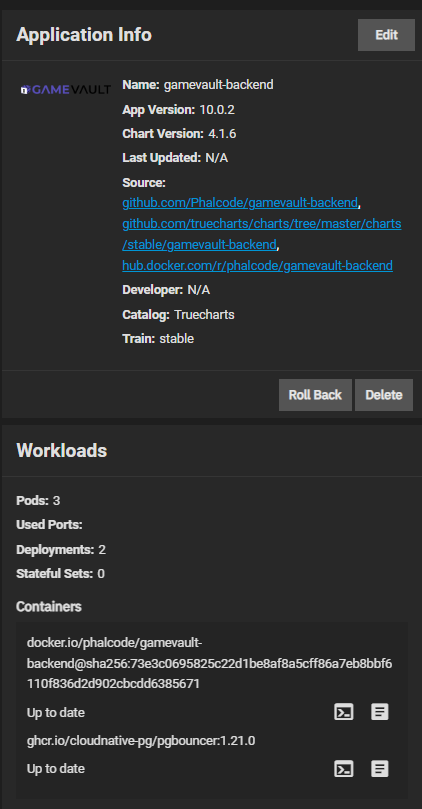
You have to select the correct main pod and container
Once you selected the main pod and container pod; you should see the logs for the app

You can then download the logs, but you might have to reselect the correct pods again when downloading the logs.