Steam
GameVault+ offers seamless integration with Steam through the Steam Sync Integration. When enabled, all your installed games are automatically synced to your Steam Library and appear as Non-Steam Games. Launching these games via Steam will route them through GameVault, ensuring all your custom launch options are preserved.
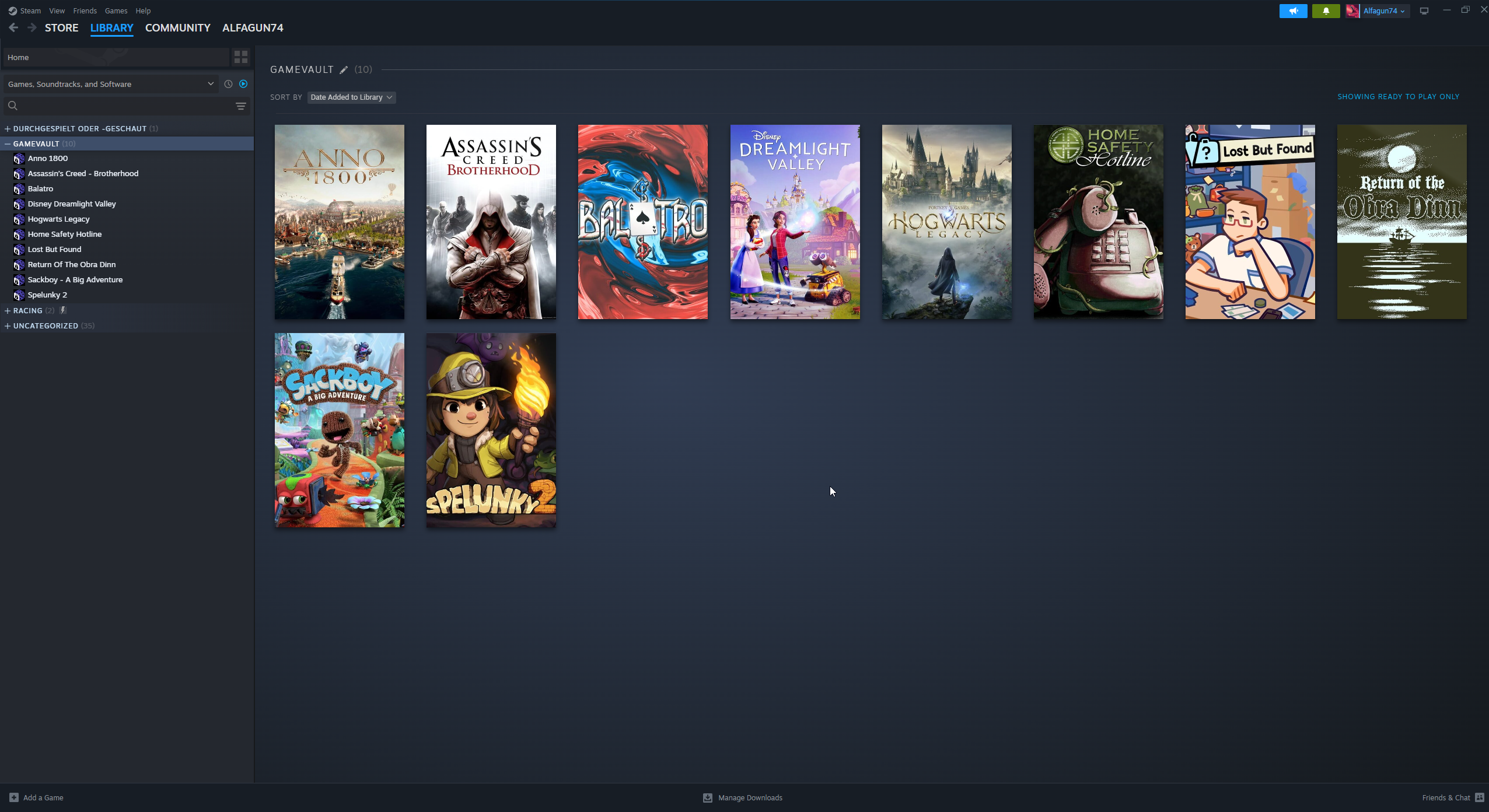
Setup Guide
Prerequisites
Before starting, ensure that you have installed Steam, are logged into your Steam account, and are logged in to GameVault+ within your GameVault application.
Step 1: Enable Steam Sync
- Fully shut down your Steam client using the Exit Steam button.
- Open the GameVault Application and click on the Settings tab.
- Navigate to GameVault+ -> Features -> Steam.
- Toggle Sync to enable the integration.
- Restart Steam. Your installed games will now sync with your Steam Library.
Important Notes
- GameVault does not touch any of your existing game shortcuts. If any issues arise, such as lost or corrupted non-Steam game shortcuts, you can restore them using the Restore Backup button. This will revert your shortcuts to their original state before any changes were made by GameVault.
- The sync will always target the last logged in Steam account. If you have multiple Steam accounts, just log in to the one you want to use. Then repeat the setup process.
- Steam usually requires a restart to sync the library, so make sure to restart Steam after you install or uninstall games to see the changes.