Running the Client on Linux
This page serves as a community-driven guide to assist you in setting up the GameVault client on Linux.
Please note that running GameVault on Linux using this method is considered unsupported and unrecommended. It should only be utilized as a last resort when no other options are available.
Getting the application
To start, you need the Application files. The simplest way to get them is explained here.
Setting up with Wine
- Install Wine and winetricks
- Run
winetricks dotnetdesktop6in a terminal - Launch
gamevault.exe
Setting up with Bottles
When using Bottles under flatpak, your data will be in the following directory:
~/.var/app/com.usebottles.bottles/data/bottles/[YOUR BOTTLE NAME]
Keep that in mind when unpacking games to install them.
- Install Bottles
- Create a new bottle
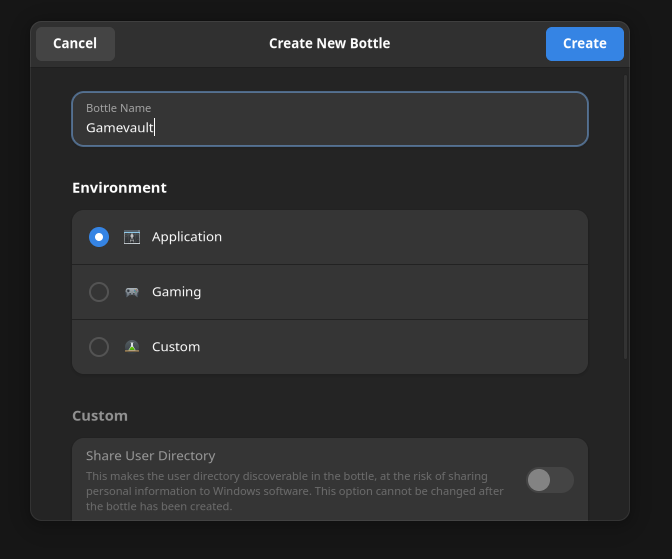
- Inside your bottle click
Dependenciesand installdotnetcoredesktop6
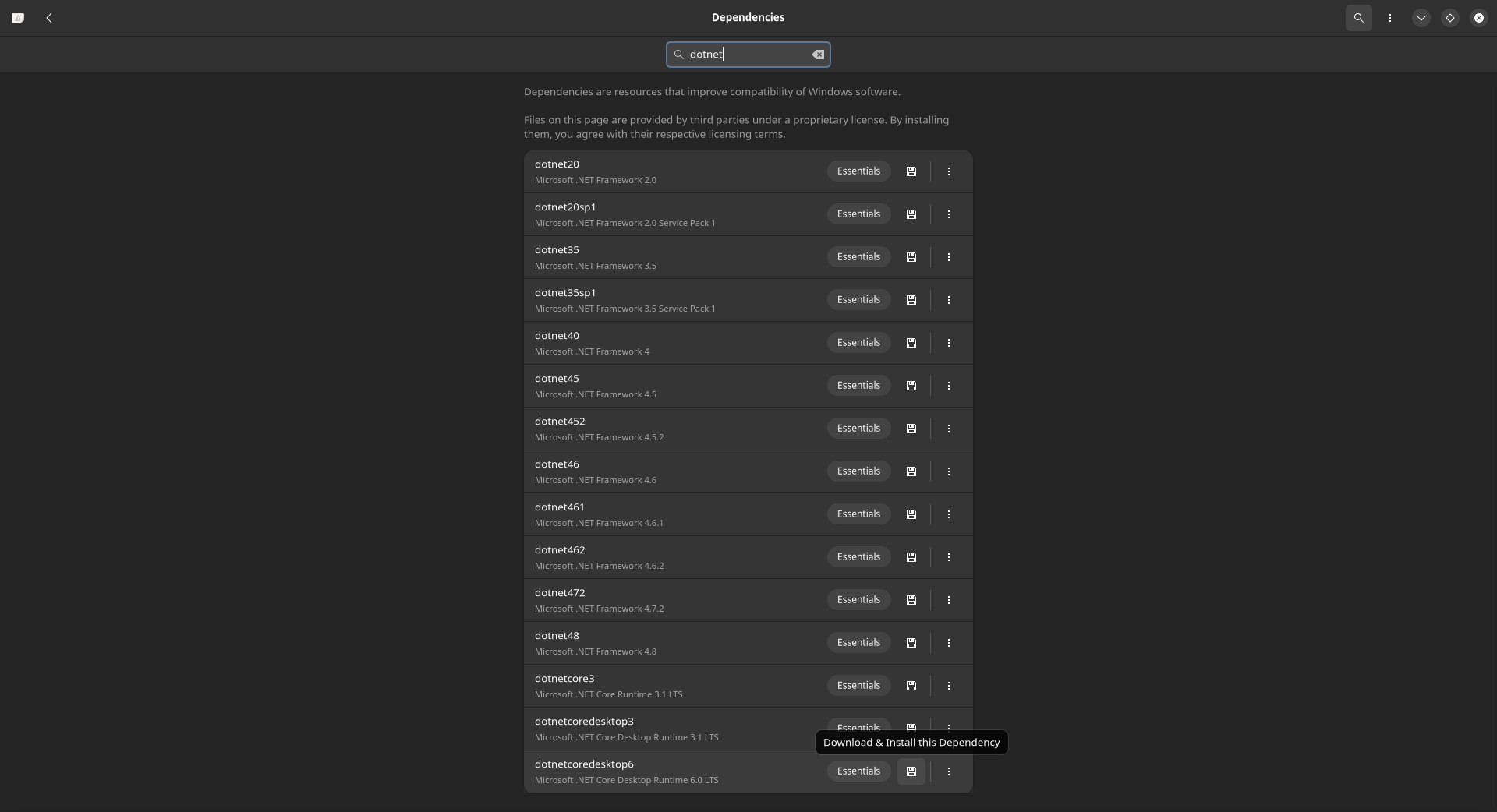
- Go back to the main page for your bottle and press
Run Executable...and selectgamevault.exe
Updating the Client
Since there is currently no auto-update functionality available (as mentioned in this link), it is your responsibility to manually update your GameVault client. To update your client, you will need to repeat the procedure in this documentation.
Known issues
- Text can look very broken if certain fonts are not installed on your system.